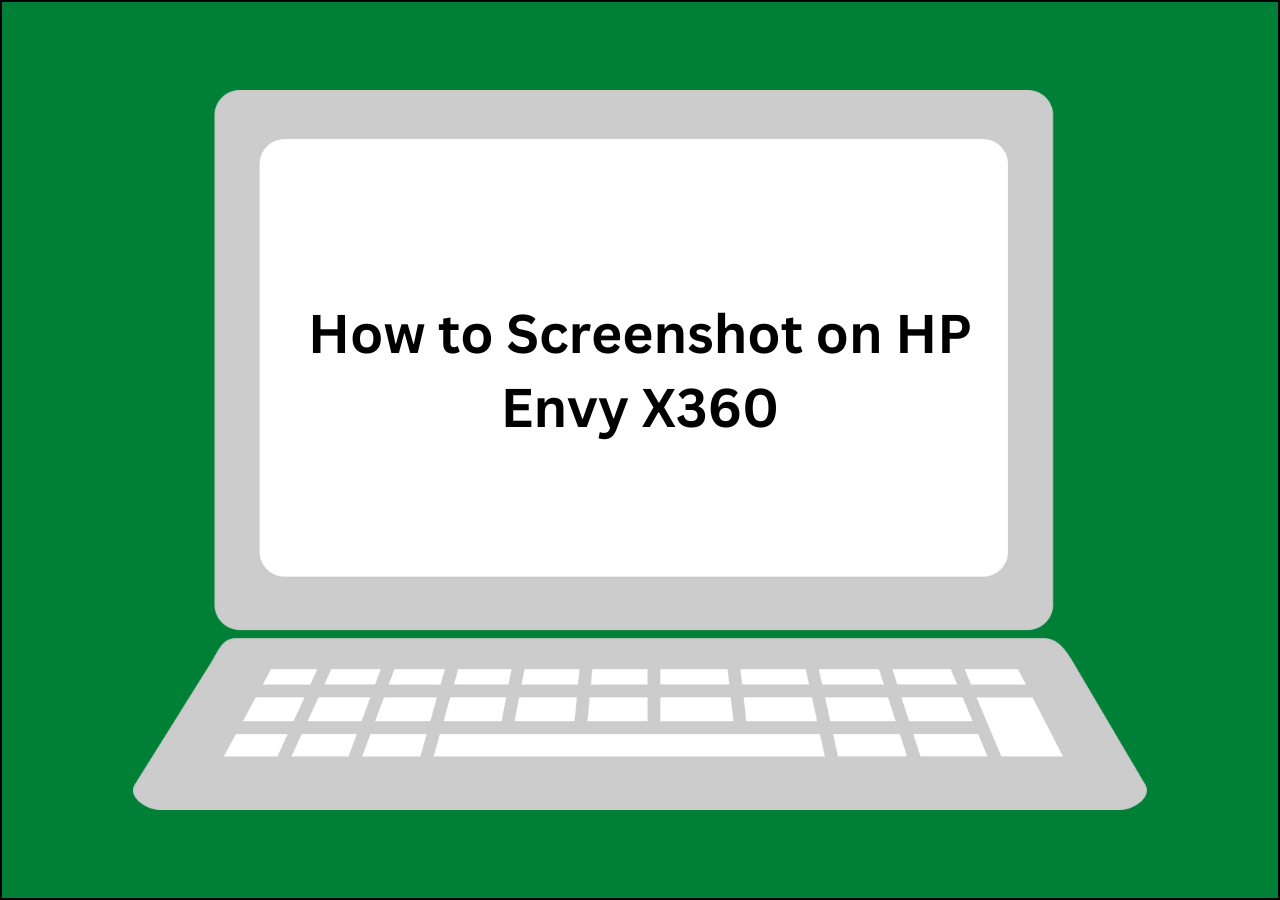Don’t Panic! Easy Ways to Slay the Black Line on Laptop Screen Dell

Don’t let a terrifying black line slither across your Dell laptop screen and send you into a tech-panic spiral! We’ve all been there to guide you about how to remove the Black Line on Laptop Screen Dell. But Fear not, fellow Dell denizens! This ain’t no ghost in the machine, and slaying this digital dragon is far easier than facing a Smaug-sized software glitch.
So, grab your metaphorical sword (or maybe just a microfiber cloth), dive into this guide, and prepare to reclaim your screen’s pristine glory. We’ll equip you with a toolbox of troubleshooting tactics, from simple software tweaks to ninja-level hardware fixes, so you can vanquish that villainous line and get back to enjoying your Dell’s dazzling display. Remember, knowledge is power, and with the right intel, you’ll be banishing black lines like a pixelated paladin in no time!
Identifying the Problem
That pesky black line sullying your Dell’s once pristine display might seem like a cryptic message from the tech gods, but fear not! Cracking its code and identifying the culprit is the first step to banishing it back to the digital abyss.
Types of black lines on laptop screen
- Horizontal Hold Up: A persistent horizontal line often points to a software misfit, like outdated graphics drivers or display setting conflicts. Think of it as a stubborn pixel party refusing to leave the stage.
- Vertical Vanguard: A vertical line, like a sentinel standing rigid, can indicate physical damage like a loose cable or, worse, a cracked panel. Imagine a rogue wire causing electrical mayhem behind the screen.
- The Flickering Foe: Flickering or pulsating lines, like a disco gone terribly wrong, could be software instability or hardware issues like failing backlight lamps. Picture pixels doing the jitterbug with your patience.
- Static Storm: Static-like patterns or distortion across the screen hint at internal hardware damage, like a malfunctioning video card or even a failing LCD panel. Think of it as a blizzard of visual noise disrupting the digital landscape.
Software vs. Hardware Showdown:
Discerning software gremlins from hardware ghosts is key to choosing the right weapon.
- Software Suspects: Software issues are usually fixable with simple solutions like driver updates, display setting adjustments, or software conflict resolution. Imagine tweaking knobs and switches on the digital control panel.
- Hardware Horrors: Physical damage calls for a more delicate approach. Loose cables might require careful reseating, while cracked panels often necessitate professional repair or replacement. Think of it as patching the digital fortress or even rebuilding it altogether.
Troubleshooting Steps:
:max_bytes(150000):strip_icc()/how-to-fix-vertical-and-horizontal-lines-on-a-computer-monitor-b2466c36c69a4820a1d14794324ac2c9.jpg)
Okay, fellow Dell warrior, now that you’ve identified the black line’s foul form, it’s time to arm yourself with a toolbox of tactics to banish it back to the digital shadows. Remember, these steps should be considered in order of increasing complexity, starting with the simplest software tweaks before venturing into hardware territory.
Software Sorcery:
- The Refreshing Reboot: Sometimes, a simple restart can work wonders. It clears temporary software glitches and gives your Dell a fresh start. Think of it as a digital reboot, banishing pesky software gremlins in one fell swoop.
- Driver Detox: Outdated or corrupted graphics drivers can wreak havoc on your display. Update them to the latest version from the Dell website or the graphics card manufacturer. Imagine polishing your digital gears for smoother performance.
- Setting Shuffle: Misconfigured display settings can cause lines to appear. Adjust brightness, resolution, and refresh rate to see if the culprit flees. Think of it as fine-tuning the knobs on your digital control panel for optimal picture quality.
- Software Showdown: Conflicting software can throw your pixels into a tizzy. Close any recently installed programs or use system tools to identify and disable potential troublemakers. Picture yourself evicting unwanted guests from your digital party.
Hardware Heroics:
- The Cable Conundrum: Loose or damaged cables connecting the LCD panel to the motherboard can cause lines. If you’re tech-savvy, carefully open your Dell and reseat those cables. Think of it as rewiring the digital plumbing for smooth data flow.
- The External Monitor Test: Connect your Dell to an external monitor. If the line persists, it’s likely a software issue. If it disappears, hardware problems like a cracked panel might be at play. Imagine using a detective’s magnifying glass to isolate the culprit.
- Seek Professional Help: If all else fails, fear not! Dell’s technical support team is your ally. Contact them for further diagnostics and potential hardware repairs or replacements. Think of them as the digital knights in shining armor, ready to vanquish the black line for good.
Remember, approach hardware troubleshooting with caution, especially if your Dell is under warranty. Consult the manual or online guides before any tinkering to avoid voiding warranties or causing further damage.
Prevention Tips:
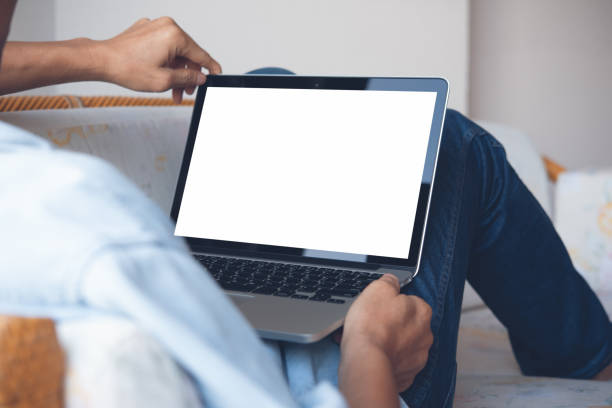
Now that you’ve vanquished the black line beast and reclaimed your screen’s glory, let’s build a digital fortress to prevent its unwelcome return. Like any good warrior, vigilance is your key to keeping your Dell display pristine. Here are some powerful prevention tips to become a black line-slaying legend:
Physical Protection:
- Handle with Care: Treat your Dell like the digital gem it is. Avoid drops, bumps, and excessive pressure on the screen, as these can damage internal components and lead to lines. Think of it as treating your screen like a fragile scroll, worthy of gentle handling.
- Travel Tamer: Invest in a sturdy laptop case or sleeve to shield your Dell from bumps and bruises during your digital adventures. Imagine it as a knight’s armor, protecting your precious Dell from the perils of the travel path.
- Cleaning Cautiously: Use a microfiber cloth and screen cleaner specifically designed for laptops to avoid scratches and residue build-up. Think of it as polishing your digital shield to maintain its clarity and prevent lines from forming.
Software Savvy:
- Driver Discipline: Stay on top of driver updates! Regularly check for and install the latest graphics and chipset drivers from Dell or the manufacturer’s website. Imagine it as keeping your digital tools sharp and functional to avoid glitches.
- Software Sentinel: Be mindful of what you install on your Dell. Avoid pirated software and download programs only from trusted sources. Shady software can cause conflicts and display issues. Think of it as guarding your digital gate against unwanted intruders.
- Power Prudence: Don’t abruptly shut down or restart your Dell while programs are running. This can corrupt files and lead to display problems. Think of it as giving your digital engine a proper cool-down before shutting it down for the night.
FAQ
1. Why did a black line suddenly appear on my Dell laptop screen?
There are several potential causes, ranging from software issues like outdated drivers or incorrect display settings to physical damage like a cracked panel or loose cables. The appearance and behavior of the line can offer clues about the cause.
2. Can I fix the black line myself?
In some cases, yes! Simple software solutions like driver updates, setting adjustments, or software conflict resolution might work. However, for hardware issues like loose cables or cracked panels, seeking professional help is recommended to avoid further damage.
3. Will my Dell warranty cover the black line repair?
It depends on the cause and warranty terms. If the line is due to software issues or manufacturing defects, it might be covered. However, accidental damage like drops or spills is usually not covered. Check your warranty details or contact Dell support for confirmation.
4. What if the black line reappears after I fix it?
If the line returns, it could be a sign of a more serious underlying issue. Try a combination of software and hardware troubleshooting. If the problem persists, reach out to Dell support for further diagnostics and potential repair or replacement.
5. How can I prevent black lines from appearing on my Dell laptop?
Follow good handling practices, avoid physical damage, use a sturdy case, and clean the screen carefully. Stay on top of driver updates, choose software from trusted sources, and practice proper shutdown procedures. Regularly backing up your data is also crucial.
Conclusion:
A black line marring your Dell laptop screen might trigger panic, but don’t despair! By deciphering the line’s appearance and employing strategic troubleshooting, you can conquer this digital dragon and reclaim your display’s pristine glory. Start by identifying the culprit, be it a software gremlin hiding in outdated drivers or a hardware horror like a cracked panel. Then, equip yourself with a toolbox of tactics – from simple software tweaks to more delicate hardware maneuvers.
Remember, caution is key, and seeking professional help is always an option. Finally, fortify your digital fortress with preventative measures like careful handling, software discipline, and power prudence. By wielding this knowledge like a valiant pixel-slaying knight, you’ll ensure your Dell’s display shines bright and black lines remain but a vanquished memory. So, take a deep breath, grab your metaphorical sword (or microfiber cloth), and get ready to reclaim your digital kingdom!