Hard Reset For HP Laptop

Introduction
Are you worried about your HP laptop’s hard reset, Here you will find the complete guide related to your problem. Is your HP laptop throwing a blowup? Problems like Frozen screens, sluggish performance, or refusal to boot can be solved. Here we will discuss two ways to hard reset HP laptops.
Take a deep breath and consider the two powerful paths to hard reset for the HP laptop the forced restart and the factory reset. No need for fancy menus or technical know-how, just a simple power button press. The forced restart is like a quick slap on the keyboard.
Reset PC means to clear information and configuration on your computer. This is very helpful in fixing problems when your computer isn’t working well. If you want to hard reset for HP laptop to solve various system issues, but don’t know how, you should follow the guide provided in the following content.

1. Forced Restart: When Your Laptop Needs a Jolt
You’ve tried everything – restarting apps, refreshing windows, even pleading with it in hushed tones. Here is the full guide to hard reset for the hp laptop. If your HP laptop is frozen, unresponsive, and throwing a digital temper you must try these steps:
Hold down the power button.
It’s not just a tap, mind you. This is a power move, demanding your laptop’s attention. Hold it down for a good 10-15 seconds.
Brace yourself for the blackout.
The screen will go dark, fans might spin up, and your laptop might let out a sigh of digital frustration. Don’t panic! This is just your machine taking a deep breath before starting fresh.
Let go and wait.
Once the power button is released, give your laptop a moment to process the shock. It might take a few seconds, maybe even a minute, for the familiar Windows logo to grace your screen.
Voila! If the forced restart worked its magic, your laptop should be back up and running, refreshed, and ready to tackle your tasks.
Remember!
A forced restart is a temporary fix. It’s like giving your laptop a shot of espresso to get through a rough patch. If the problems persist, or if your laptop refuses to even boot up after the forced restart, it might be time to explore the deeper reset option: the factory reset.
So, next time your HP laptop throws a digital hissy fit, don’t despair! The power button is your friend. Give it a good, firm hold, and let the forced restart work its magic. You might be surprised at how quickly your trusty HP companion can return to life.
Remember:
- Always back up important data before attempting any reset.
- Don’t repeatedly force restart your laptop, as it can damage the hardware.
- If the forced restart doesn’t work, consult your HP manual or contact HP support for further assistance.
Read more about = Screenshot on hp laptop
2. Factory Reset: Starting from Scratch
Are you facing a problem with hard reset for hp laptop? Performance is running slow and glitches are popping up. Here is another solution to your problem!
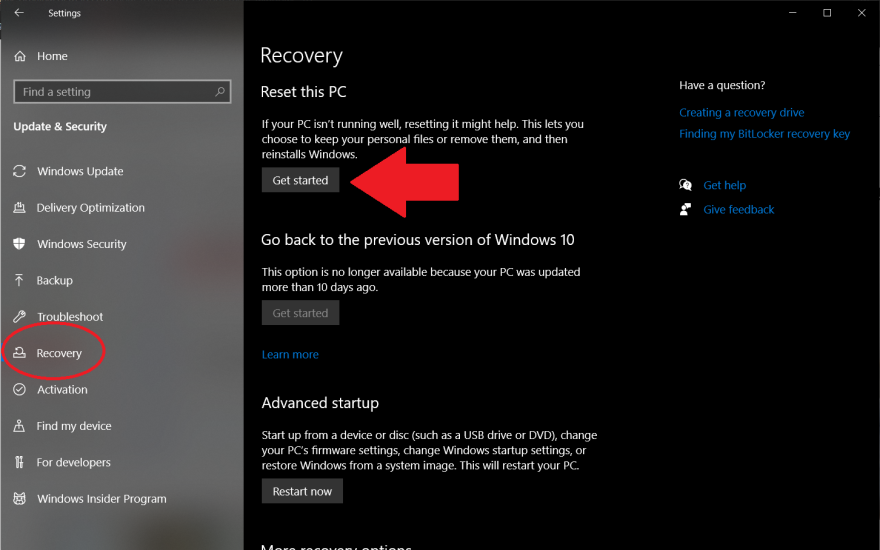
Software gremlins run amok:
Performance issues, constant crashes, and app malfunctions that defy all troubleshooting efforts? The factory reset is your knight in shining armor.
Selling your laptop?
Erase your digital footprint and leave it squeaky clean for the next owner.
Malware mayhem:
Nasty viruses and other digital nasties have taken root? The factory reset is like a digital flamethrower, purging them from your system.
But remember, the hard reset for hp laptop is a one-way trip:
Backup, backup, backup! Everything on your hard drive will be obliterated. Photos, documents, precious cat videos – treat them like endangered species and migrate them to a haven.
Reinstall the essentials: Once the dust settles, you’ll need to reinstall your operating system, drivers, and essential software. Think of it as building your digital kingdom from scratch.
Patience is a virtue: The reset process can take time, so grab a cup of tea and let your HP work its magic.
How to hard reset an HP laptop?
Steps to hard reset for hp laptop with a removable battery: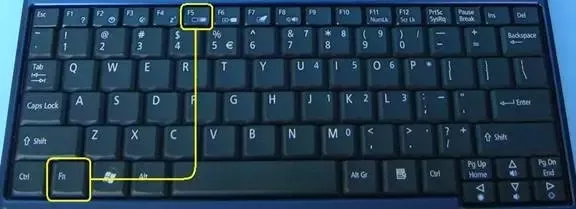
- Make sure all the peripheral devices (including USB drive, external display, printer, and even power supply) are disconnected or removed.
- Power down your HP laptop.
- Turn it over & look for the battery compartment cover.
- Remove the screws with the screwdriver to take off the cover.
- Take out the battery gently.
- Press & hold the Power button for at least 15 seconds to drain the residual electrical charge.
- Insert the battery correctly -> put back the cover -> tighten the screws.
- Press the Power button to reboot the HP laptop.
- Select Start Windows Normally & hit Enter if you see a startup menu.
- Reconnect the peripheral devices to the HP laptop one by one after a successful startup.
Frequently Asked Questions (FAQs)
What’s the difference between a forced restart and a factory reset?
Forced restart is a temporary fix, like a power surge, to clear minor glitches. Holds the power button for 10-15 seconds. On the other side, Factory reset is a complete system wipe, returning your laptop to its original state. Erases all data and settings.
When should I do a hard reset?
When you face problems like frozen screens, unresponsive apps, or slow performance.
You must do a hard reset when you face problems like persistent software issues or malware infections, or before selling your laptop.
How do I back up my data before a reset?
Connect an external hard drive or use cloud storage services like Google Drive or Dropbox.
Transfer important files like documents, photos, and videos to a safe location.
How do I do a forced restart on my HP laptop?
Hold down the power button for 10-15 seconds until the laptop shuts down.
Wait a few seconds and then press the power button again to turn it on.
How do I do a factory reset on my HP laptop?
Windows way: Go to Settings > Update & Security > Reset this PC > Get started.
Boot menu way: Turn off your laptop, hold Esc while turning it on, choose F11 (System Recovery), and follow the on-screen instructions.
What if my laptop won’t boot to do a reset?
Contact HP support for assistance with troubleshooting and advanced reset options.
Will the hard reset remove viruses from my laptop?
Yes, a factory reset will remove all data and settings, including viruses.
Will I lose my Windows license after a reset?
No, your Windows license is linked to your hardware and will be automatically activated after the reset.
How long does it take to do a hard reset?
The time can vary depending on your laptop model and the chosen method. It could take anywhere from 15 minutes to an hour.
Can I recover my data after a factory reset?
No, a factory reset permanently erases all data. It’s crucial to back up your files before proceeding.
Conclusion:
Your HP laptop’s hiccups and tantrums don’t have to be your digital demise. With the two-pronged approach of the hard reset, you’re in control. The forced restart, a quick jolt like a power handshake, is your knight for minor glitches. When gremlins run amok, the factory reset, a digital phoenix rising from the ashes, wipes the slate clean.
Remember, backup is your shield, knowledge your weapon, and the FAQs your trusty guide. So, choose your path, wield the reset with confidence, and reclaim your digital throne. Your HP laptop, reborn and revitalized, awaits to be your powerful companion once more. Now go forth, conquer the digital foes, and share your reset wisdom with the community!




